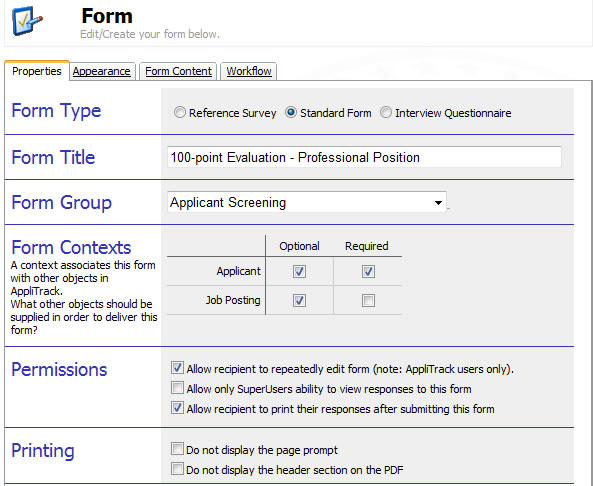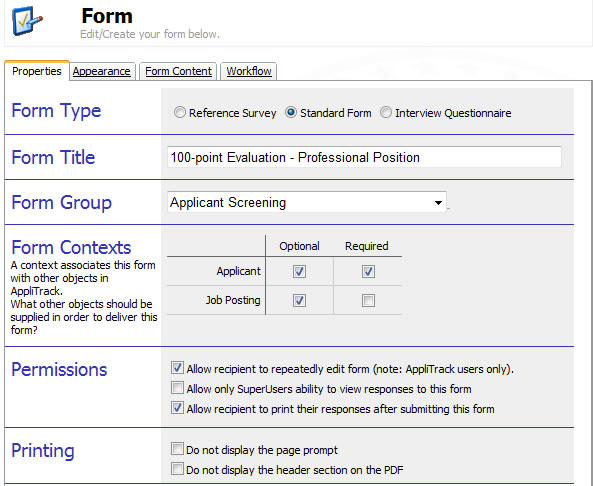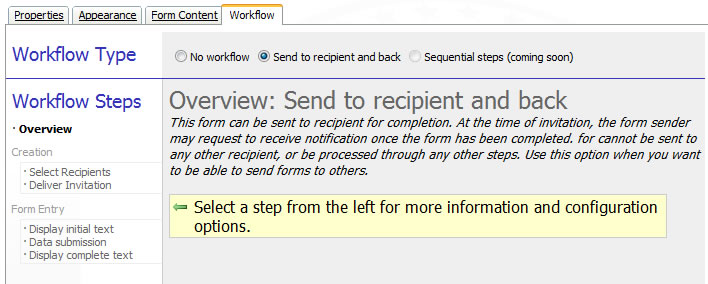Create a new eForm
1) To create a new form in AppliTrack, navigate to the Setup
tab and click Edit Forms
2) In the Form list, click Add a Form at the upper-right of
the screen
3) The Add New Form window (identical to Edit Form when editing an
existing form) allows you to control the different properties of the form.
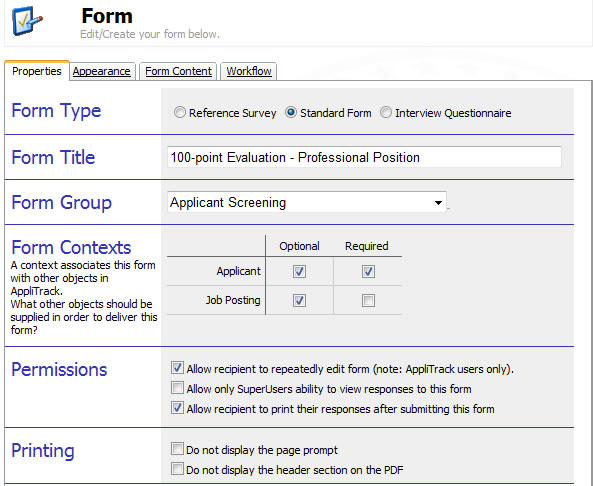
Properties tab
- Form Type
- The form type determines where completed forms will appear when viewing an
individual application.
Reference Survey - Appropriate for a form that will be
associated with any of an applicant's professional references. See
Using Reference Surveys for more information.
Standard Form - Any other form containing information related
to the applicant or the application process should be a standard form.
Interview Questionnaire - Appropriate for forms that will be used within the context of interview series. The content (questions, verbiage, etc.) of Interview Questionnaires is managed using the special Questionnaire Library that contains reference questions and look-fors. When working with Interview Questionnaires, they may be given the value of "Global Questionnaire" to indicate a form that should be available for use in more than one interview series. Any Global Questionnaire may be treated as a normal form in terms of its recipients and response information. See Interview Manager - Creating Interview Questionnaires for more information.
- Form Title
- The name of the form as it will appear when reviewing an individual
application. The form title also appears to the form recipients (person
filling-out the form online).
- Form Group
- The Grouping acts as a logical categorization of forms. Groupings are
helpful when you have multiple forms in your AppliTrack system; it is
recommended that you not place Standard Forms in the same grouping as Reference
Surveys.
- Form Contexts
- The form context specifies the types of entities - applicants and/or job postings - with which this form will be associated. It can be thought of as the subject of the form. For example, an interview questionnaire will have (be associated with) an applicant and also a job posting. The context is selected at the time that the form is being delivered.
It is important to note that the form's context is not the same thing as the form's valid recipients - it is possible (and very common) to have a form with a context of applicant that will always be sent to applicants - an "Emergency Contact Form", for example. Similarly, it is possible to have a form with a context of an applicant that would never be sent to an applicant - a "Telephone Reference Check" for example.
- Permission: Allow recipient to repeatedly edit form
- When enabled, this option allows a form recipient to continually edit the
response to a form. This is most commonly used when the form recipient is an
AppliTrack user but is allowable for any recipient type.
- Permission: Allow only SuperUsers ability to view responses to this form
- When enabled, this option permits only SuperUsers to view the responses
provided by the form's recipient. This option should be used when creating forms
that ask for confidential information.
- Permission: Allow recipient to print their responses after submitting the form
- When enabled, this option gives the form recipient the ability to see a print
view of the responses they've provided. This print view can be saved by the
recipient for record-keeping.
- Printing: Do not display the page prompt
- When enabled, this option will hide the default page prompt of "Please answer questions below" in the PDF printout.
- Printing: Do not display the header section on the PDF
- When enabled, this option will hide the context information on the PDF version of completed forms. This will conceal any applicant or job posting with which the form is associated.
Appearance tab
The Appearance tab gives you control of the layout of the information on the form as it is completed online. This section also permits you to modify the initial instructions and final "thank you" message appearing to the form recipient.
Form Content tab
The Form Content is where the prompts and questions for the form are defined. When working with a form of type Interview Questionnaire, the Questionnaire Builder is presented for editing the form's content. For more information on designing forms, see the help section on creating application pages.
Workflow tab
Each eForm can be configured with a specific workflow which defines the actions that take place with each submission of the form. Currently, two basic workflows are supported in the AppliTrack system: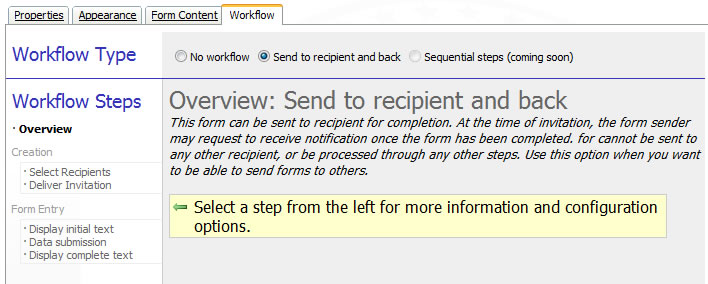
- No workflow
- The "No workflow" designates a form that can only ever be filled-out by the active AppliTrack user. The form is not delivered to any other parties and can only be created and reviewed from within the AppliTrack system. An example of an eForm for which the "No workflow" is appropriate is a "Telephone Reference Check" that would be filled-in by an AppliTrack user while communicating directly with an employment reference.
- Send to recipient and back
- This workflow specifies that the form will be sent out to one recipient with an email invitation and, once submitted, a notification may come back to the original sender of the form. With this workflow, a set of valid recipients may be designated and the default invitation email text is specified. An example of an eForm for which the "Send to recipient and back" is appropriate is a "Reference Survey" that would be delivered to an employment reference via an email invitation and, once submitted by the reference, notify the sender of the form's status.
- Step: Select Recipients
-
When a form is generated, the sender is permitted to choose the recipient - the party that will complete the form. Recipients may be limited to certain individuals to ensure that the form is sent to the relevant audience.
- Step: Deliver Invitation
-
When a form is delivered to a recipient - recipients may be the Applicant,
another AppliTrack User, a reference listed by the applicant, or an
arbitrary email address - an email message is delivered with the request to
complete the form in question. At the time that the form invitation is sent,
you have the opportunity to change the contents of the invitation email
message. The Default Recipient Invitation permits you to
specify the default contents of that email message. Note, the invitation
body must include the string [FormLink] somewhere. This provides
the recipient with a unique URL they can visit that allows them to complete
the form online.