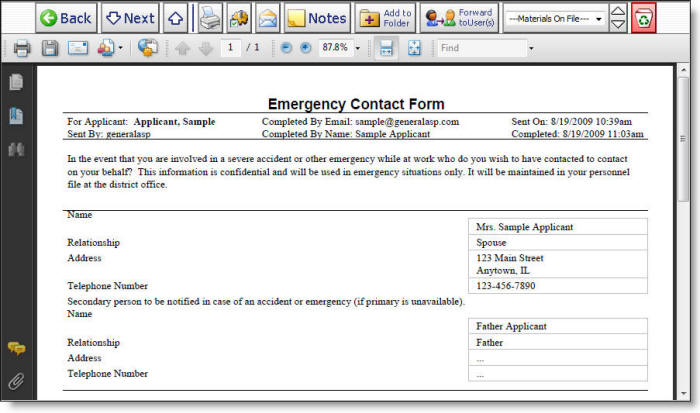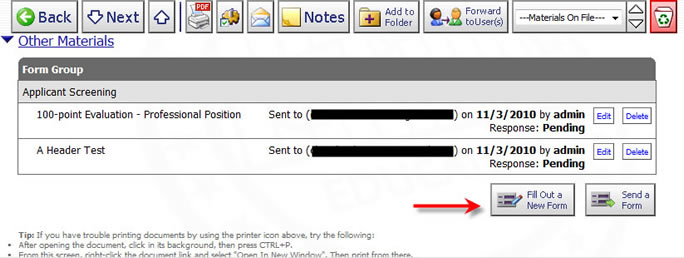
How to send an eForm to an applicant
Sometimes it does not makes sense to include certain fields within the application. Perhaps you want to collect certain information, such as emergency contact information, only for those applicants who you plan to hire.
In this case, you can send an eForm to an applicant.
Here's how:
1) Navigate to the applicant by any search (or find by last name).
2) Click the "Send a Form" button. A new window will open.
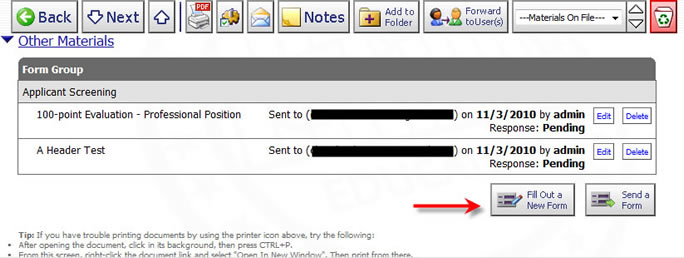
3) Select the form(s) you wish to send. It is possible to deliver an invitation containing a batch of multiple forms by selecting more than one form at this stage. The recipients of the form will recieve a separate link for each form instance created.
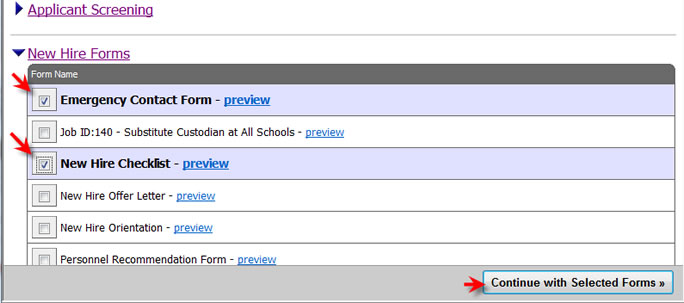
4) Select "Applicant" and click "Next >>".
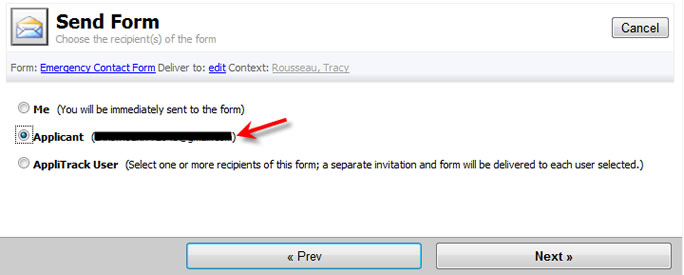
5) Confirm/modify the form invitation. If you wish to be notified by email when the form has been updated, enable the "Receive email notification with each update?" checkbox.
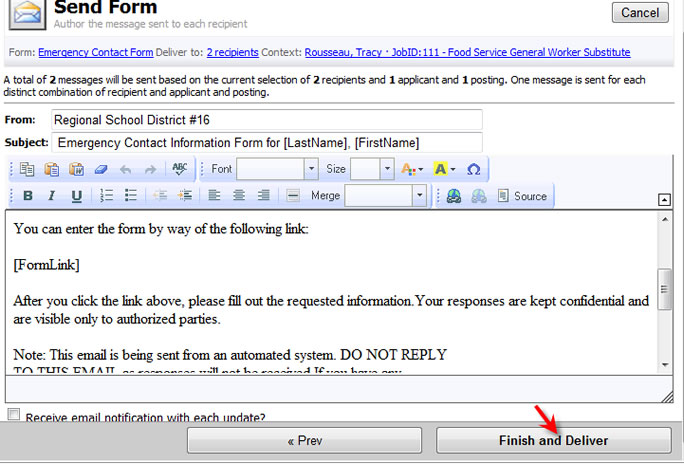
Note the following functions:
Merge Fields may inserted into the subject and body. They are merged with applicant names, etc upon sending.
The [FormLink] merge field is replaced with the form's name (in this example Emergency Contact Form) which is hyperlinked to the online form. Each message must contain a [FormLink] merge field. One is inserted at the end of the form for you if you leave it out.
Elect to receive an update on submission (and update if the form allows continuous editing) via email.
Clicking Deliver Invitation sends the email immediately.
6) Click Deliver Invitation to send the form.
The applicant will receive the email with a link to the form. The form is filled out online as seen below.
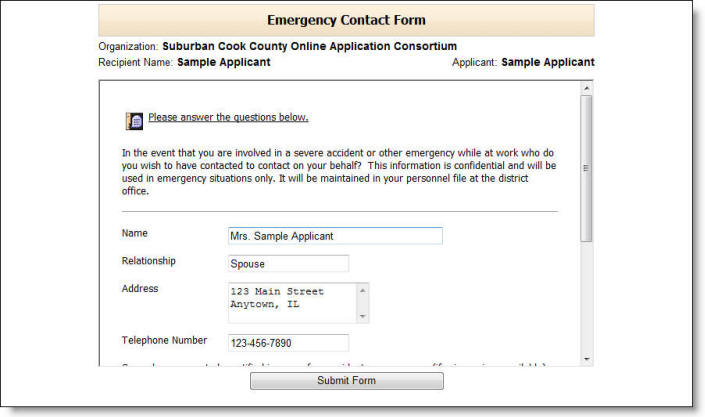
7) Review the responses by re-looking up the applicant and clicking the document title or the View link. If you elected to receive an email upon this form being completed you do not need to check the applicant file on a regular basis.
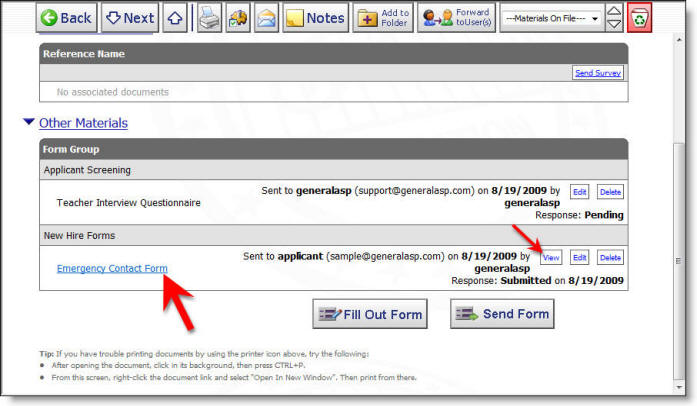
The completed forms appear as PDFs.