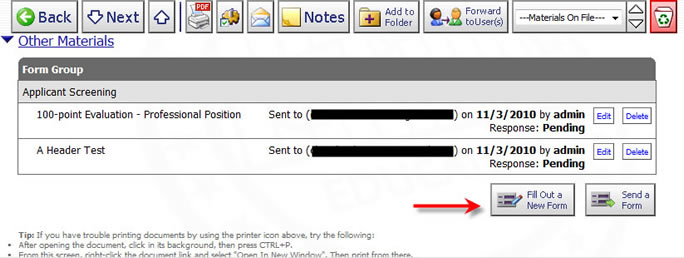
How to send a form to an AppliTrack user
A true distributed hiring process can be supported by utilizing eForms within AppliTrack. If you need to collect some information, perhaps the results of an interview, from another AppliTrack user you can send that user an eForm.
Here's how:
1) Navigate to the applicant by any search (or find by last name).
2) Click the "Send Form" button. A new window will open.
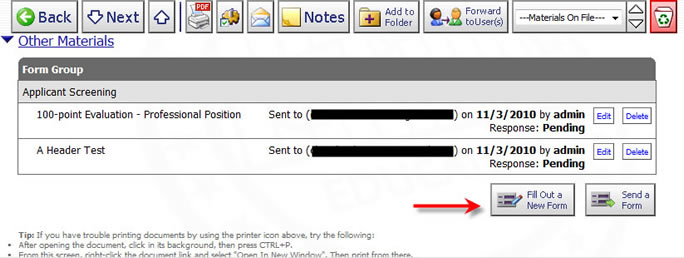
3) Select the form(s) you wish to send. It is possible to deliver an invitation containing a batch of multiple forms by selecting more than one form at this stage. The recipients of the form will recieve a separate link for each form instance created.
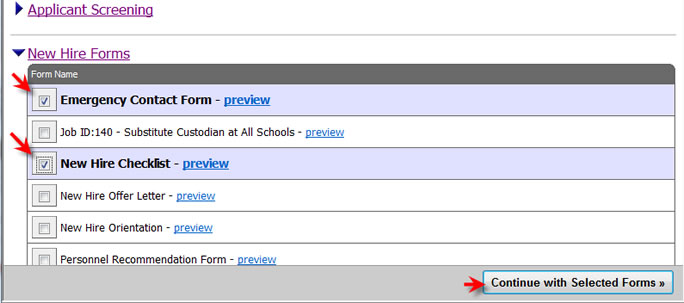
4) Select "AppliTrack User" and then the user to which you would like to send the form. Click "Next >>" to proceed.
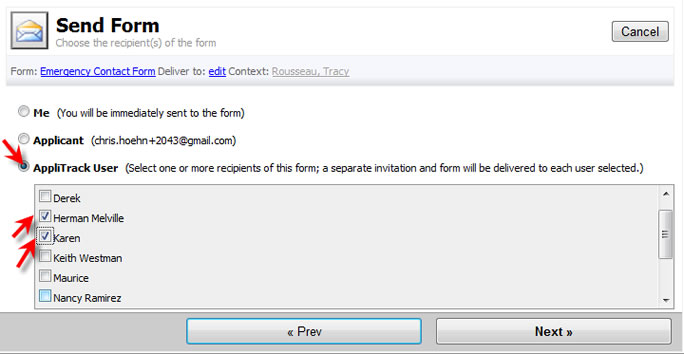
5) Confirm/modify the form invitation. If you wish to be notified by email when the form has been updated, enable the "Receive email notification with each update?" checkbox.
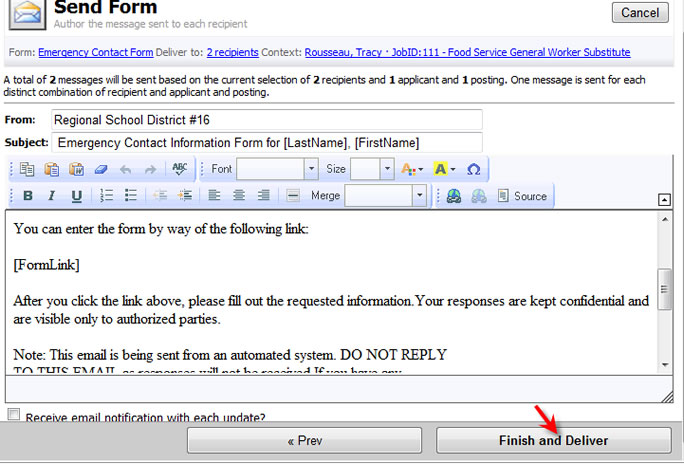
Note the following functions:
Merge Fields may inserted into the subject and body. They are merged with applicant names, etc upon sending.
The [FormLink] merge field is replaced with the form's name (in this example Emergency Contact Form) which is hyperlinked to the online form. Each message must contain a [FormLink] merge field. One is inserted at the end of the form for you if you leave it out.
Elect to receive an update on submission (and update if the form allows continuous editing) via email.
6) Click Deliver Invitation to send the form.
The user receives an email message similar to the screenshot below.
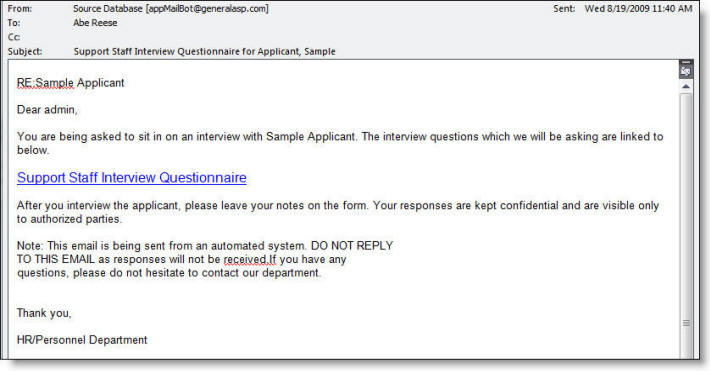
AppliTrack users can also navigate to the applicant within AppliTrack and click the "Edit" link for this form.

7) Review the responses by re-looking up the applicant and clicking the document title or the View link. If you elected to receive an email upon this form being completed you do not need to check the applicant file on a regular basis.
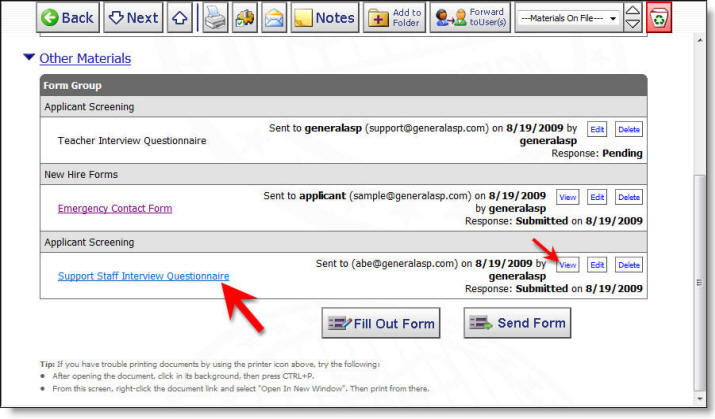
The completed forms appear as PDFs.
