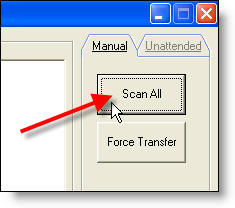
Using ScanToWeb
The program, ScanToWeb is minimally used as a "bridge" between your local network and AppliTrack. It can also be used, with a compliant TWAIN or WIA scanner, to batch scan documents with one click.
Here's how:
1) Launch ScanToWeb from the Windows Start menu.
2) Click the Scan All button.
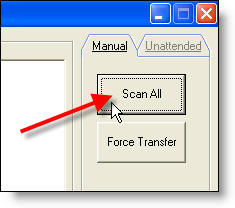
3) You will then be presented with your scanner's Scan dialog. The appearance of this dialog differs depending on the scanner manufacturer. Below, the HP WIA dialog is shown. Use this dialog to:
- Tell the computer that you want to scan documents as "black and white 200 dpi" files.
- Click the "Scan" button. The Scan button may read as "Finish" with some manufacturers.
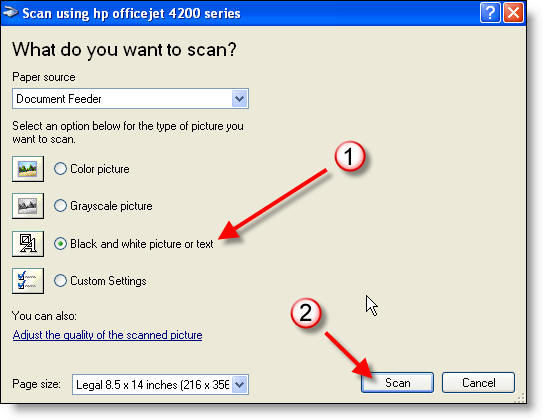
4) The scanner will then scan the documents and you will eventually see
something like the following image. The progress messages appear with the most
recent message on top. They are in reverse chronological order.
During large scan jobs, you can minimize the
window and continue to use the computer while this program works in the
background.
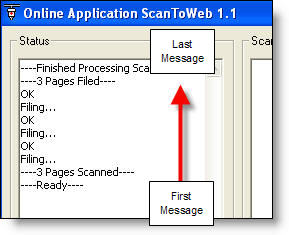
5) When you see "----Finished Processing Scan---" you are now finished scanning and can proceed to the admin system to use Tools -> Check In Scans.
See Check In Scans in Tools for more information on the process.