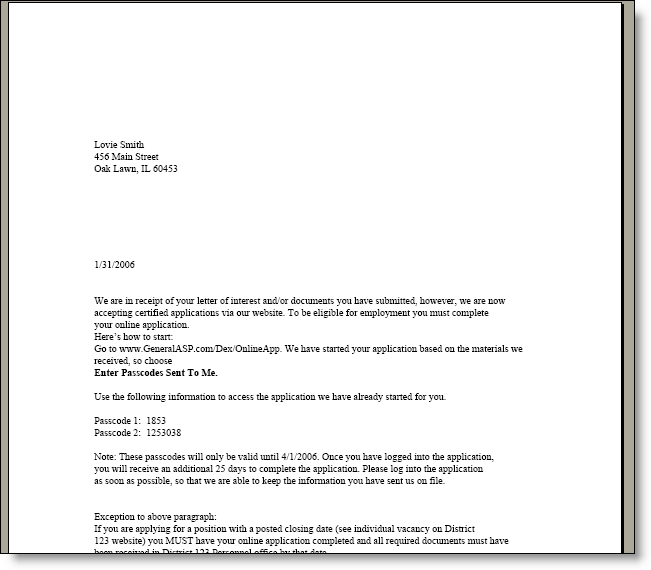
New Apps Email & Letter
When scanning documents (or adding additional materials) if an applicant is specified that does not have an online application then the system will create a file (a blank online application) for them in order to "house" the scanned or additional documents. After doing this, the idea is that you should contact the applicant to tell them you want them to do an online application. Ideally, the applicant would not start a brand new application, thus creating a duplicate file for themselves, but they would access the blank online application that you started for them. The above can be accomplished by sending the "New Apps Email" and "New Apps Letter."
Here's how:
1. Follow the instructions on Check In Scans to enter the document(s) the applicant sent. By doing so, you will also automatically create their blank online application.
2. Click "New Apps Letter." For each applicants that submitted materials and who DID NOT have an email address, a PDF letter is generated. Clicking the "New Apps Letter" link creates a new pop-up where the PDF will appear. You can then send the PDF to the printer. The content in the letter is pre-set and if you require changes, please contact General ASP. In addition, the letter is formatted so that the applicant's address is displayed in a windowed envelope. (Tri-fold the letter to make it fit.)
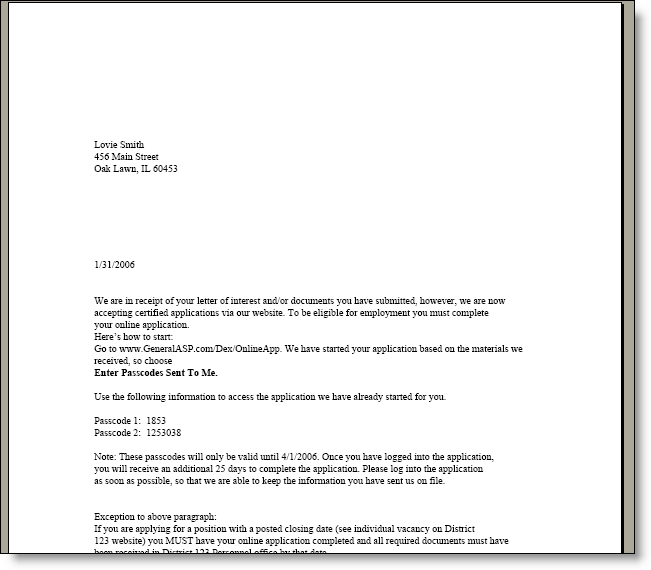
3. Click "New Apps Email."
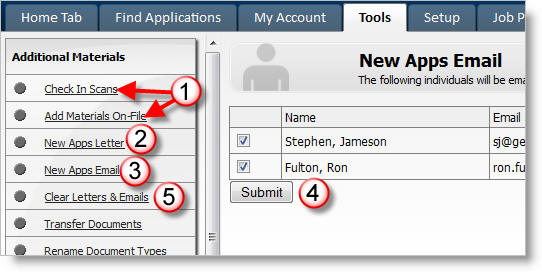
4. For each applicant who submitted documents and who DID have an email, an email is generated. Click "Submit" to send the exact same message as the "New Apps Letter" to the applicants with email addresses.
5. After both the letters have been successfully printed, and the emails have been sent, click "Clear Letters & Emails" to discard the generated emails and letters. If you do not do this step, the generated letters and emails will continue to show up when you return to the "New Apps Email (and Letter)" the next time.
Keywords: Passcodes