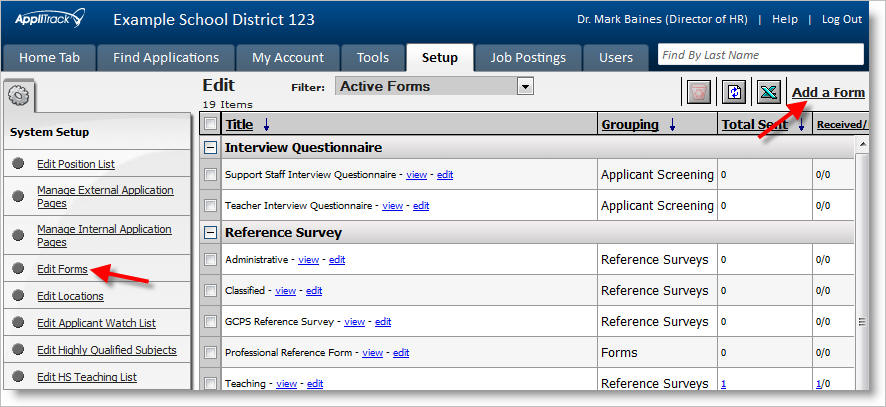
Edit Forms
eForms (Forms) in AppliTrack can be previewed and edited much like custom application pages. The Edit Forms link within the "Setup" tab lets you view any existing forms in the system, make updates to those forms, and also create new forms.
Use the Add New Form link in the upper-right corner of the screen to create new forms in the AppliTrack system - see the section, Add New Form, for more information on adding forms. For each of the available forms, clicking the edit link will allow you to change the properties, appearance, content, and workflow of the form. Also available within the Edit Forms screen are data regarding how many forms have been created ("Total Sent"), the number received vs. pending submission, and a quick link to view the applicants with whom the sent forms are associated.
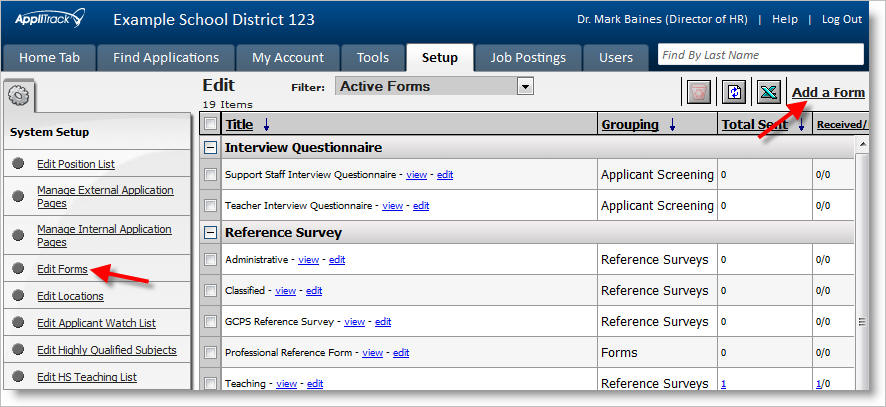
What are "Global Forms"?
Almost all forms in AppliTrack are Global forms. A Global form can be sent by any user having the appropriate permission, from any context.
Interview questionnaires are the only form types that may not be Global. The reason for this is that it is very common to have one or more questionnaire for each interview series. Because there may be a large number of questionnaires, the Edit Forms screen shows only Global forms by default. If you wish to directly edit a non-Global form, change the drop-down at the top of the page from "Edit Global Forms" to "Edit All Forms"
Editing the contents of a form - or changing the prompts and questions that appear within a form - can be done by clicking the Edit link appearing in the Edit Forms screen. The form content definition is identical to that of custom pages, more information on this topic can be found at Create your own application pages.
You can delete a form by selecting the checkbox in the row corresponding to the form. Note: It is not possible to directly delete forms for which there exist responses; contact support if you wish to have assistance in this matter.