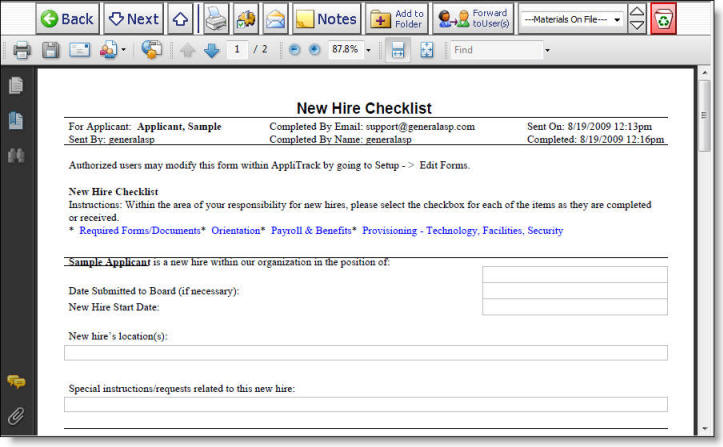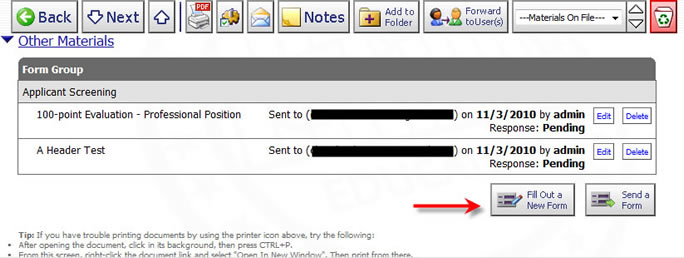
How to Attach a Form to an Application
Forms in AppliTrack are designed to allow you to track additional information associated with an applicant that is not appropriate for storage in the NotePad area. For example, a New Hire Checklist may be developed by HR to track the activities required to successfully onboard a new hire. An unlimited number of forms may be attached to an application.
You can create your own forms by going to Setup -> Edit Forms.
Here's how:
1) Navigate to the applicant by any search (or find by last name).
2) Click the "Fill Out a New Form" button. A new window will open.
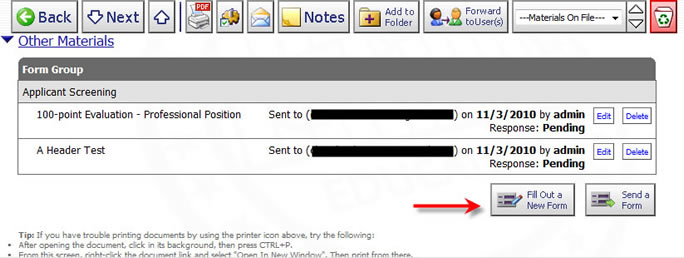
3) Select the form(s) you wish to attach and fill out. It is possible to enter a batch of multiple forms by selecting more than one form at this stage. You'll be presented with a separate link for each form instance created.
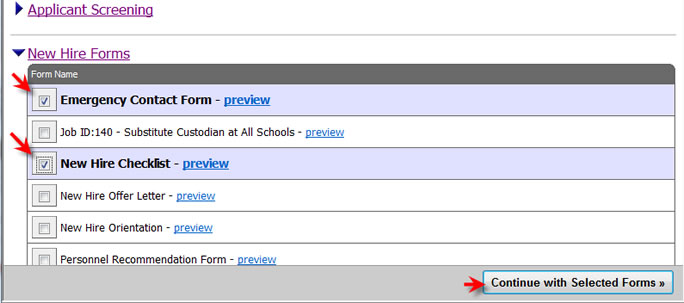
4) Add any job postings that should be associated with the selected form(s).
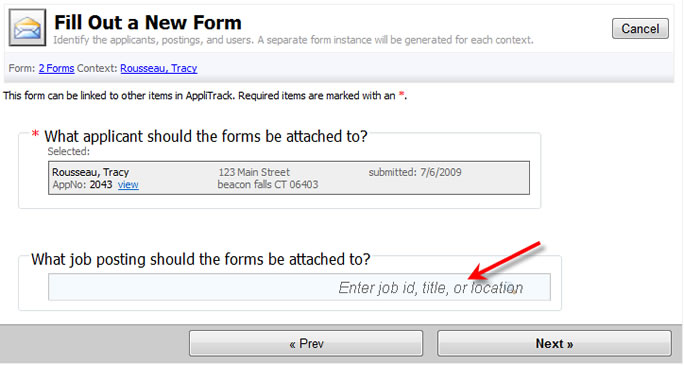
5) Click the first form link begin editing the first form instance.
5) Enter information in the form as you see fit.
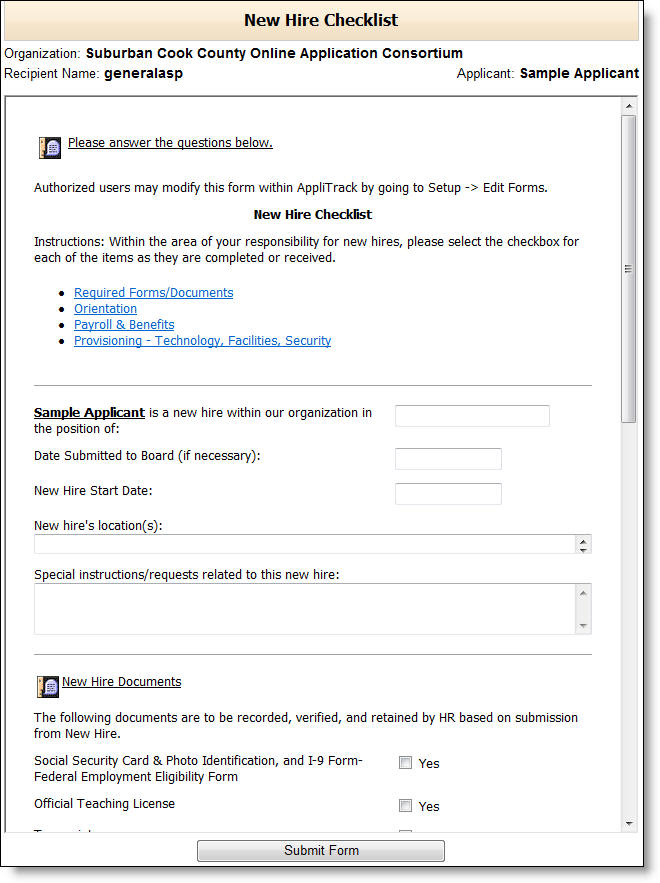
When you are complete, click "Submit Form" to save the form to the applicant file.
7) Review and edit the responses by re-looking up the applicant and clicking the edit link.
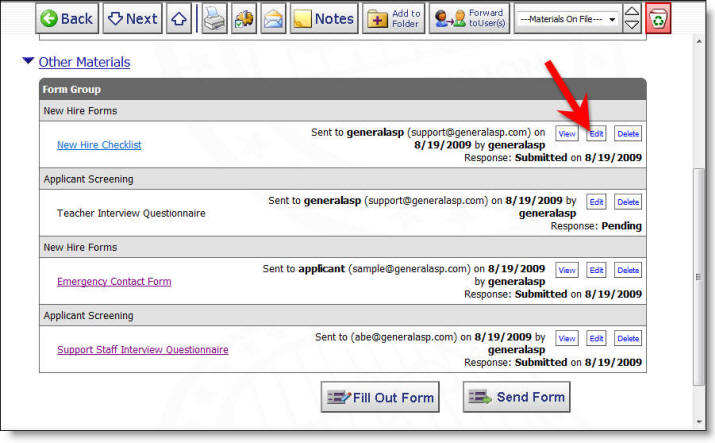
The completed forms appear as PDFs.